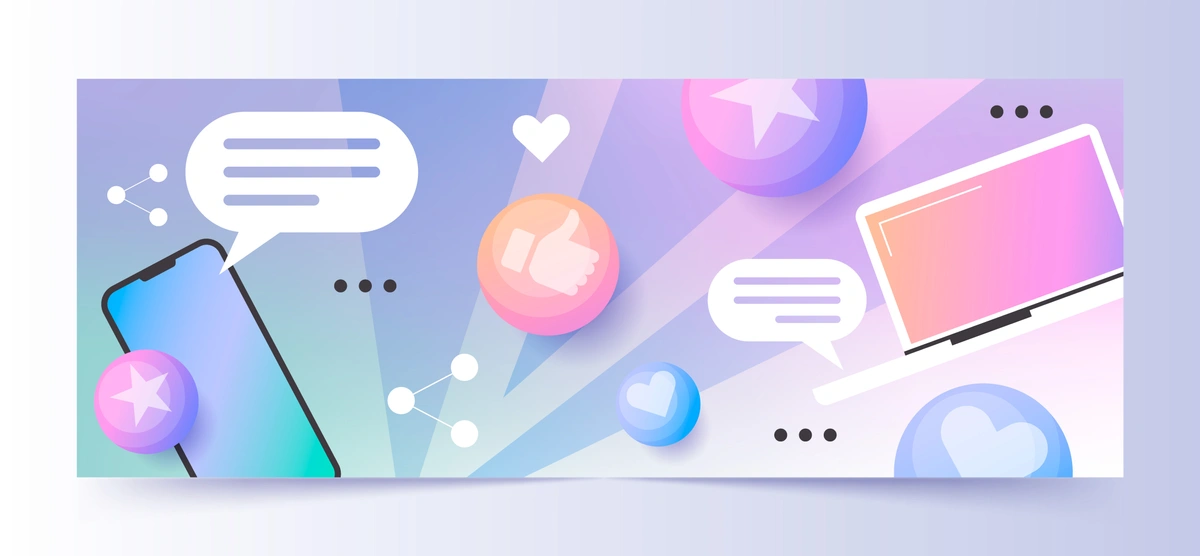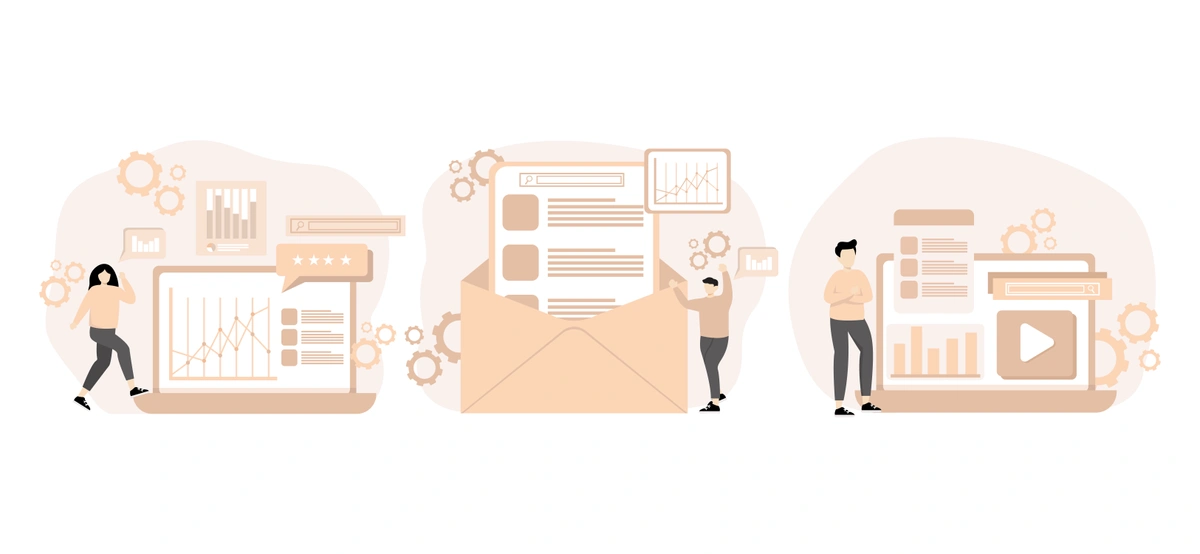Confluence Cloud is a powerful collaboration platform, but managing content effectively is a skill that requires a bit of finesse. For DevOps, IT Service Management (ITSM) professionals, and Atlassian users, understanding how to move, copy, and reorder pages within Confluence Cloud is more than a mere convenience—it's a strategic capability that optimizes workflow and information flow. This long-guide is designed to be your compass, navigating the complexities of reorganizing your Confluence pages with precision, whether you're a seasoned user or just starting with Atlassian.
The Art of Content Movement in Confluence Cloud
Understanding the Move Dialog Box
Imagine your Confluence space as an intricate puzzle, with each page serving as a unique piece that contributes to the bigger picture. When the puzzle needs to be rearranged, the 'Move' feature becomes your unsung hero. To begin relocating a page, click on the ellipsis (...) at the page's top-right corner and select 'Move'. This will initiate a dialog box where you can choose the space you'd like to move the page to.
Navigating to a New Space
If your move entails crossing into a different Confluence space, this dialog box is your portal. Select the desired space from a dropdown menu, and Confluence Cloud will provide a preview of your forthcoming page positioning.
Simple Drags for In-Space Reorganization
Should your move be strictly internal, Confluence allows for simplicity. Besides the dialog box, the Confluence Cloud interface provides a 'drag-and-drop' functionality, making in-space reorganization as straightforward as physically dragging a page to your desired location.
The Duplication Dance: Copying Pages in Confluence Cloud
The Initial Page Selection
To commence the page copying process, find the page you wish to duplicate in your Confluence Cloud space's sidebar and click on the ellipsis (...).
Configuring the Copy Destination
In the ensuing dialog box, declare the destination space and optional parent page for your copy. This step is your pre-flight checklist that ensures your duplicate page lands where it is supposed to.
The Naming and Publishing Procedure
Don't forget to rename your duplicate page, especially if it's a significant divergence from the original. Then, click 'Copy', and once it's ready, hit 'Publish'.
Using Duplicate Pages Strategically
Copy pages to efficiently create templates, build on existing content, or maintain a 'master' format for frequently used materials. This method can unify documentation across teams and projects.
The Symphony of Reordering Confluence Pages
The Entrance to the Reordering Realm
To reshape the orchestra of your Confluence space, you'll need to enter the Reorder tab via Space Settings in the sidebar.
Arranging Pages and Creating Harmony
The Reorder function is where you take control, dragging pages to new positions, 'tuning' your content's flow to harmonize with your project's needs. Nesting is also possible, providing layered structuring of related pages.
Consolidate to Communicate
By keeping interrelated pages in close proximity, in a sequence that makes sense for your readers, you are optimizing not just navigation, but also your ability to communicate clear and concise messages.
Capturing Historical Footprints and Future Growth
The Importance of Navigation Optimization
In a world where searching and finding are as crucial as the content, your navigation system is the signpost everyone relies upon.
Recording the Journey
Understanding your page's context and where it fits is essential. Add 'Labels', use 'Mentions', and ensure that your content is connected through 'Related Pages' to amplify its context and accessibility.
Preparing for Growth
Confluence is a platform where your content can grow in every dimension. As you move, copy, and reorder, keep in mind the trajectory of your content growth and how it might evolve. Future-proof your page management strategies to accommodate for the growth.
In mastering the movements of your Confluence pages, you're harmonizing your digital work-space, making it more accessible and more powerful for all its inhabitants. Whether you're aligning with new project requirements, preparing for an audit, or just tidying up, these maneuvers are your secret weapon for content mastery within Confluence Cloud.
Remember, as with any flexible framework, the right organization may evolve as your ecosystem of pages grows. Trust the foundational strategies outlined here while remaining alert to the dynamic needs of your content. With these tools and the strategic perspective, you're poised to cultivate a Confluence environment that truly supports and accelerates your team's work. Your digital workforce is about to work more cohesively than ever.