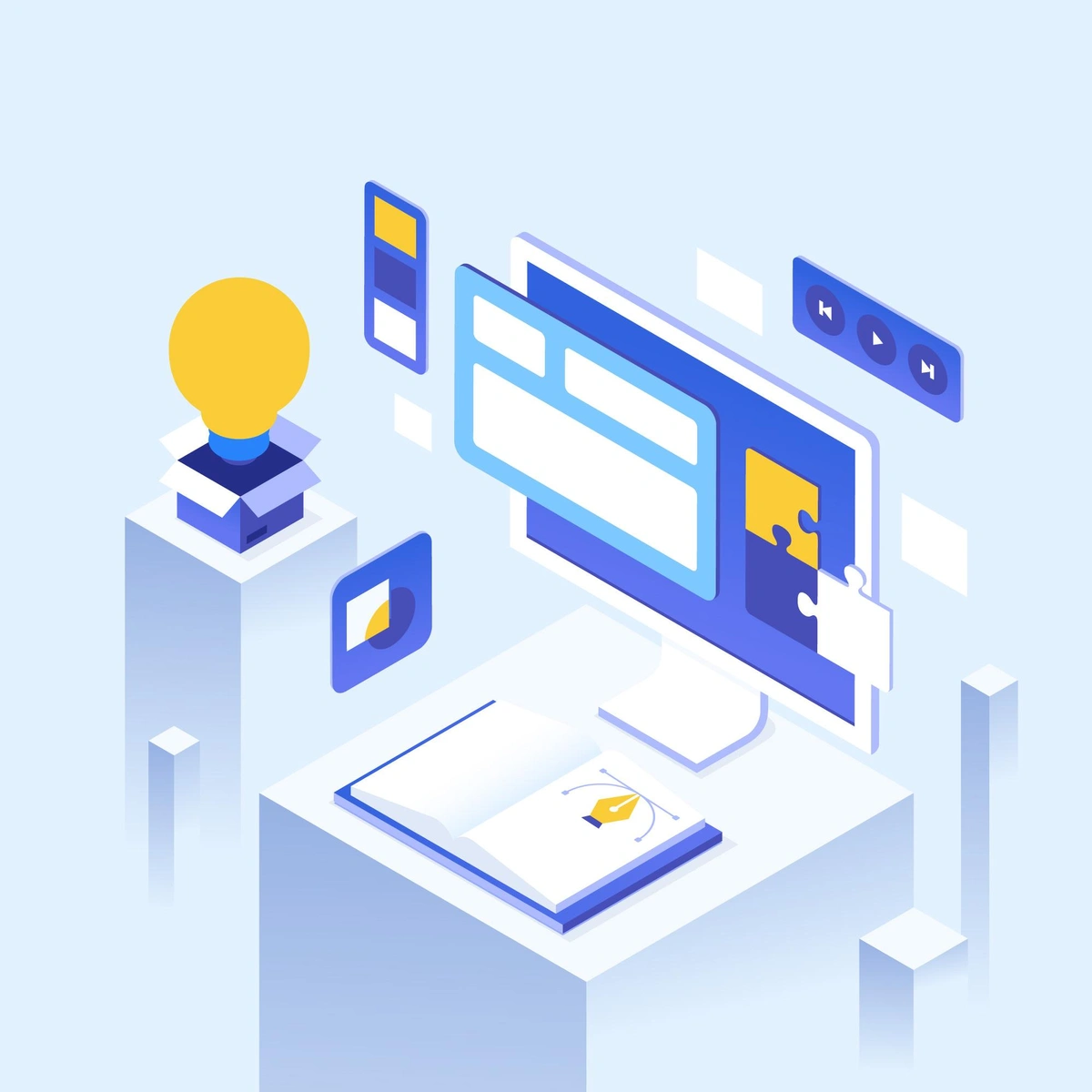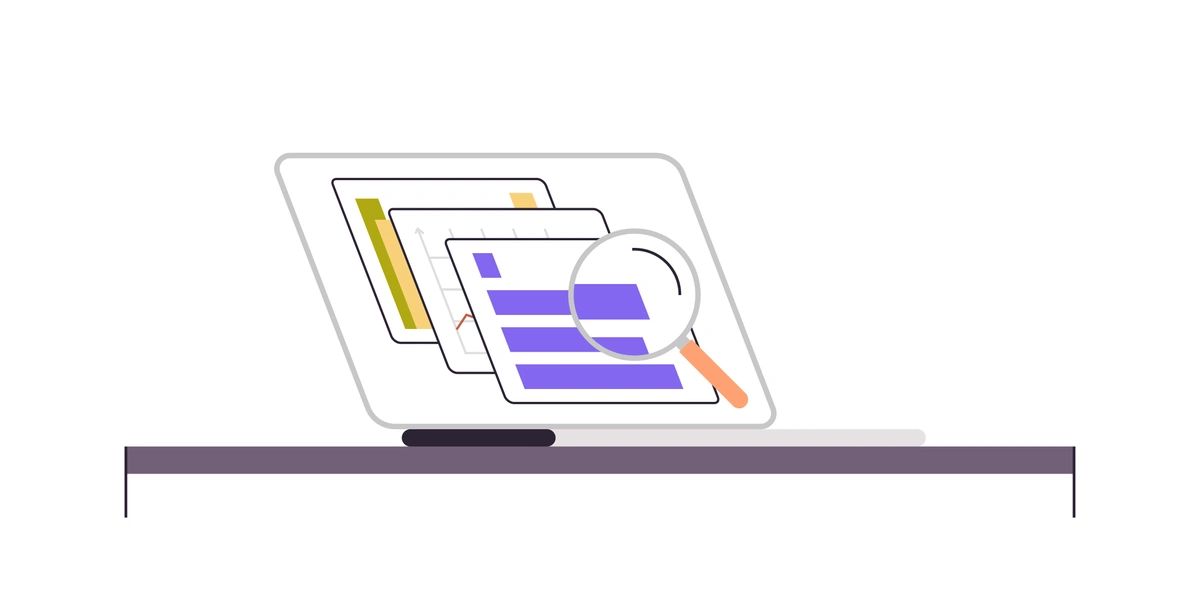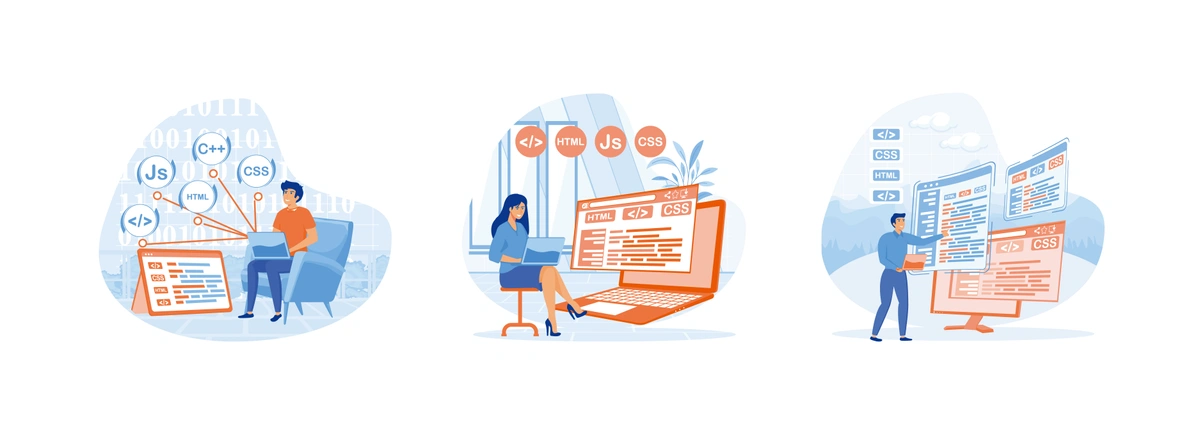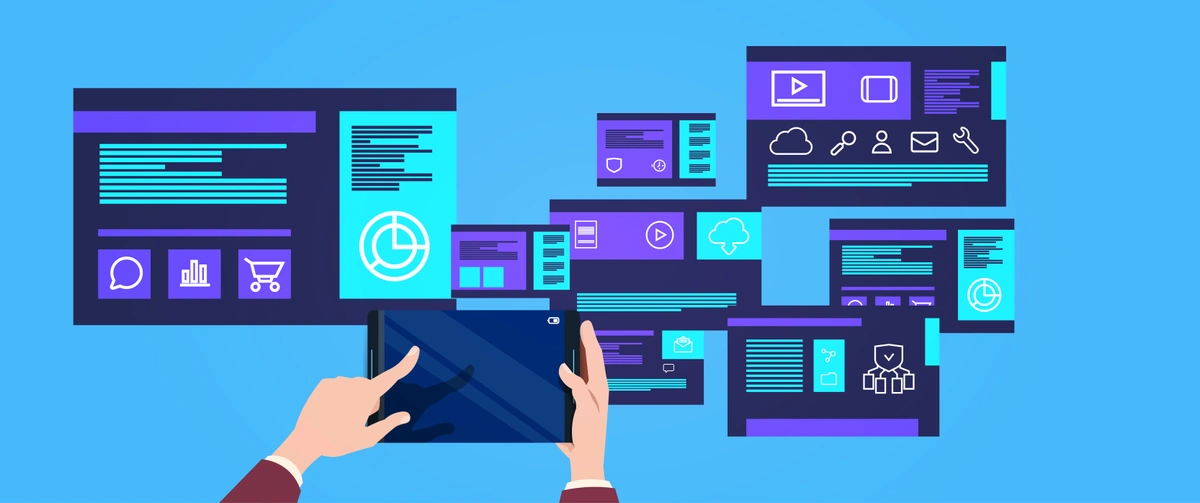Are you a Confluence novice looking to integrate code elements into your technical documentation with maximum clarity and minimum hassle? Embracing the Confluence code block macro can transform the way you present code and technical content in your workspace. Let's explore how to wield this powerful feature effectively in your Confluence pages.
Why Leverage the Confluence Code Block Macro?
The Confluence code block macro is a feature tailor-made for developers and technical writers. It does more than merely display code—it does so in a way that is orderly and intelligible. This macro not only highlights syntax but also differentiates code from plain text, ensuring readers can follow your documentation with ease.
Key Benefits of Code Blocks
-
Syntax Highlighting: Automatically colors your code to make different elements visually distinct, enhancing readability.
-
Variable Font: This macro lets you use a monospaced font, which is a standard for code readability and editing.
-
Line Numbers: Helps to quickly reference specific parts of the code.
-
One-Click Copy: Allows users to copy the code with a single click for practical use in their work.
-
Multiple Instances: You can use the macro multiple times in a single page, which is invaluable for extensive technical documentation.
Adding a Code Block to Your Confluence Page
Here's how you can start using the code block macro in Confluence today:
-
Select the "+Add" Button: Click the plus icon in your Confluence page editor.
-
Choose the "Code Snippet" Macro: From the list of macros, select "Code Snippet" to activate the code block interface.
-
Customize as Needed: Once you've added the code block, select the programming language to benefit from the syntax highlighting feature. You can also choose whether you want to display line numbers and set the desired width for the code snippet.
-
Insert Your Code: Enter your code snippet into the designated field. Note that you can add as many code snippets to your page as required.
Advanced Customization With CSS
For those who desire a more polished look for their code snippets, Confluence provides the flexibility to modify the appearance using CSS. This is a great way to align your code blocks with your brand's visual identity or to simply create a more aesthetically pleasing display.
The Power of Syntax Highlighting Styles
Confluence offers a broad range of style presets for syntax highlighting, but if you're looking for something more personalized, exploring and implementing custom styles through CSS is the way to go.
Tailoring Your Code Snippet Experience
In technical documentation, every detail counts. Confluence understands this and provides code blocks that reflect the high standards required by developers and technical readers alike. By using the code block macro effectively, you can create documentation that not only explains the intricacies of your code but also does so in a manner that is both pleasing to the eye and likely to be referenced often.
Implementing the Confluence code block macro is a critical step for any team looking to streamline their documentation efforts and ensure that their code is both understood and usable. Remember to keep your snippets concise, your language clearly labeled, and the context of your code always relevant to your readers. With these best practices in place, your technical documentation will be invaluable to all who use it. Keep exploring and experimenting with the code block macro to make it work best for your team's needs.
This guide has highlighted the many benefits of leveraging the Confluence code block macro, from syntax highlighting to one-click copying. However, there is still much more potential for this powerful tool when used in conjunction with other features offered by Confluence.
For example, combining code blocks with page labels and the search function can allow for easier navigation and organization of technical documentation, saving time and effort for both writers and readers.
Additionally, embedding code blocks within tables or lists can help present information in a more structured manner, making it easier to follow along and understand complex concepts.
Furthermore, team collaboration can be enhanced by utilizing the "Add Comment" feature on code blocks, allowing for real-time feedback and discussion on specific sections of code.
Overall, the Confluence code block macro is just one piece of the puzzle when it comes to creating effective technical documentation. By exploring its full potential and integrating it with other features, you can greatly improve the overall user experience for your team and readers alike. So go forth and confidently wield this powerful macro.