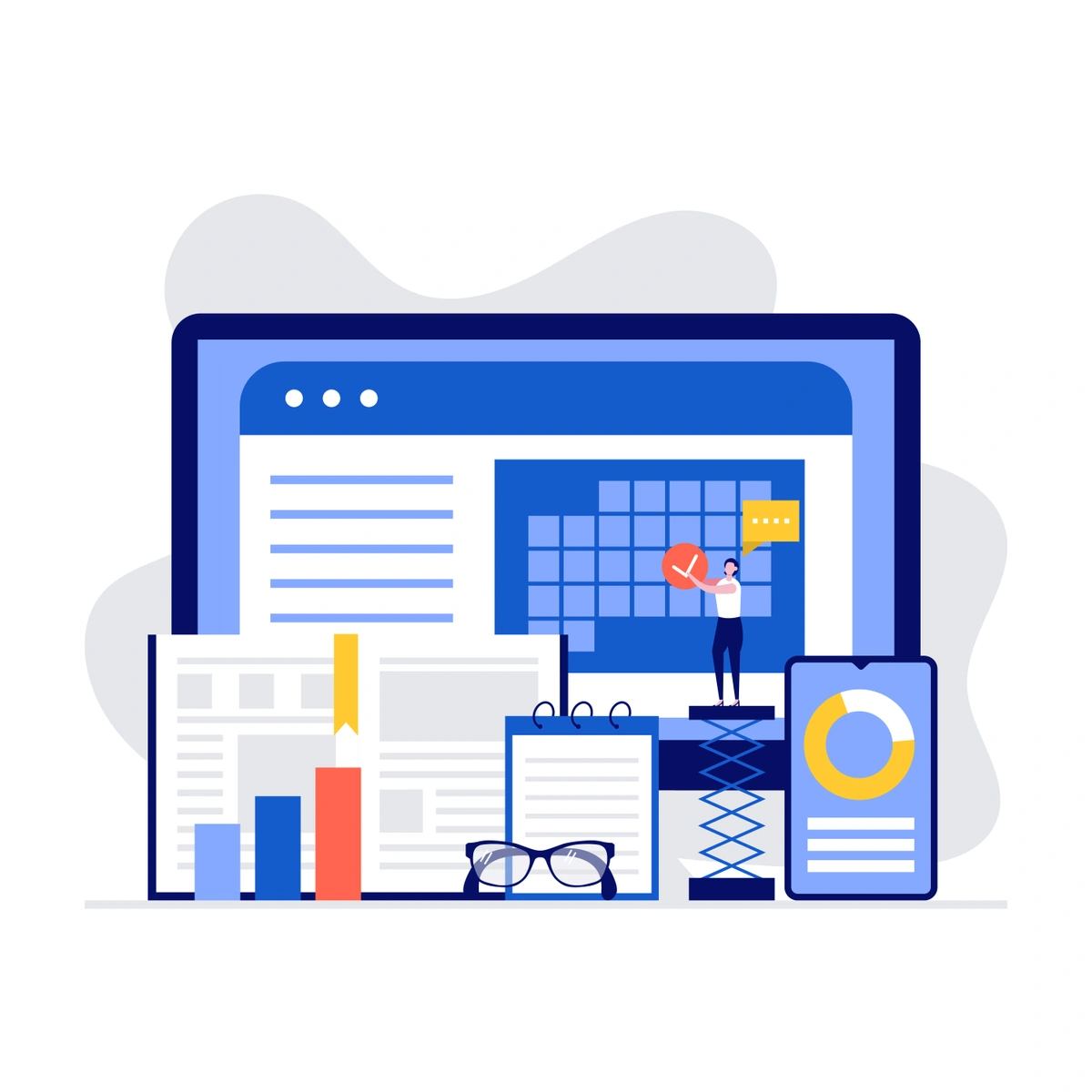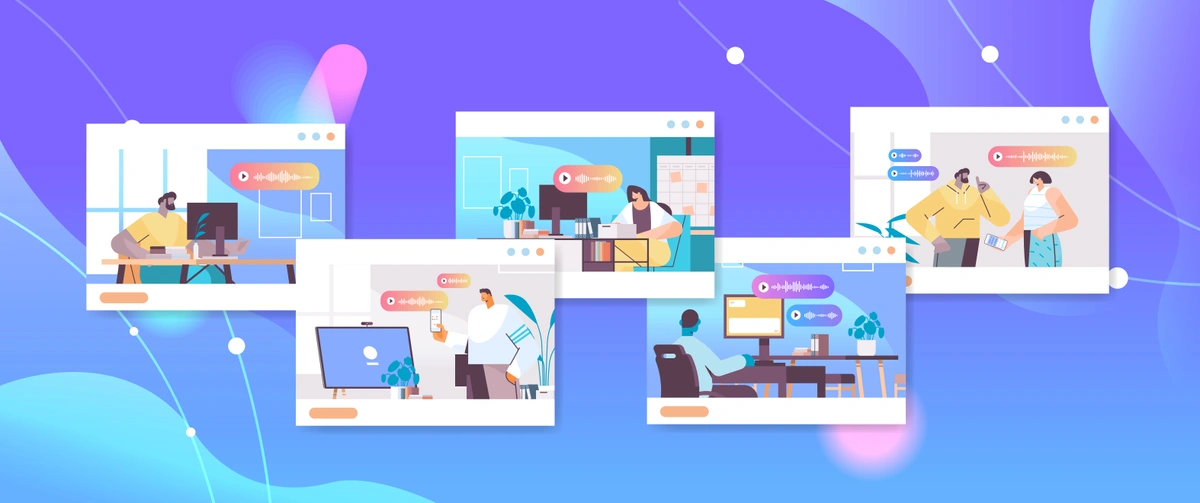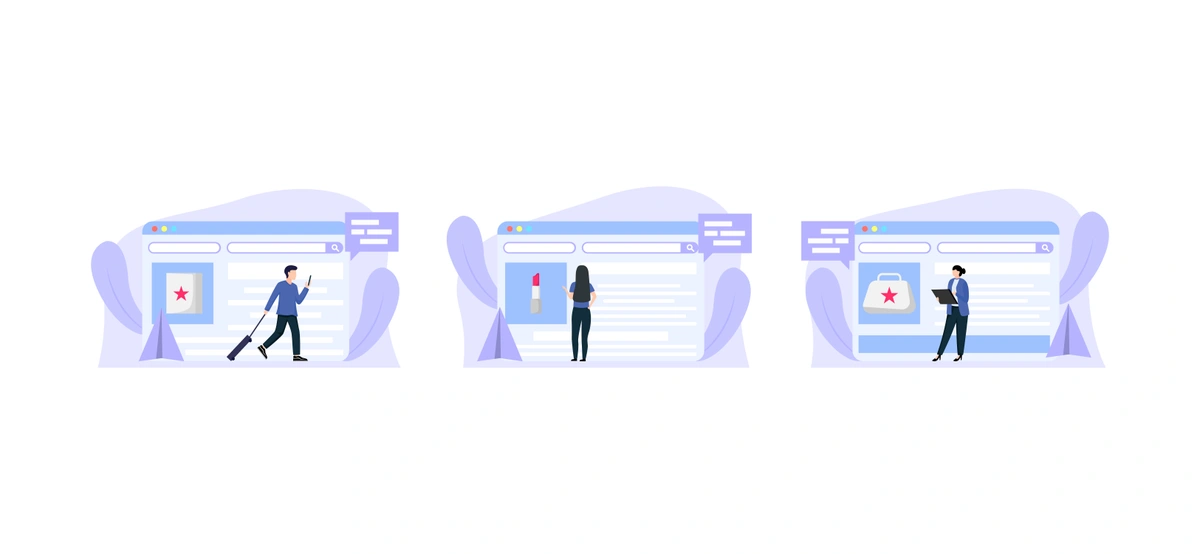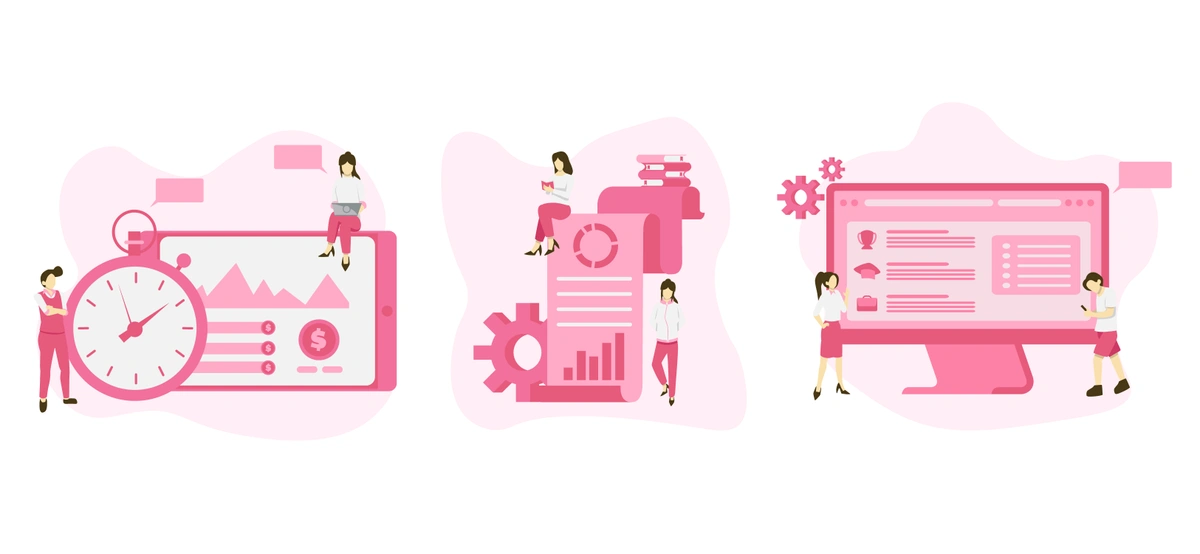Collaborating effectively within an organization is like making sure a machine runs smoothly. Just as different parts work together to drive any industry forward, robust digital collaboration platforms are vital in aligning the efforts of teams worldwide. Atlassian’s Confluence is a standout tool for facilitating this collaboration, but even the best tools need careful handling from users, especially when it comes to page management. In this guide, we will explore how to delete and restore pages within the Confluence environment in a simple and practical manner.
Understanding Confluence: A Workspace for Teams
Confluence, a key product in the Atlassian suite, acts as a central hub where teams can collaborate, discuss, and organize their work. More than just a document repository, Confluence's structured and unstructured pages, comment threads, and integrative features make it a powerful environment for project management, documentation, and knowledge sharing.
Navigating Confluence is user-friendly, with tools designed to keep users focused on collaborative outcomes. However, with the ease of creating pages also comes the potential for clutter and mismanagement, making understanding how to delete and restore pages an essential skill for any Confluence user.
Why You Might Need to Delete or Restore Pages
The endless digital pages of Confluence are flexible but not immune to change or human error. Common scenarios that might require deletion or restoration of a page include:
-
Outdated information: Content may become outdated or irrelevant over time, requiring deletion to maintain platform accuracy.
-
Organizational restructuring: Changes within the company often mandate content revisions that may involve page deletions.
-
User mistakes: Accidental page creations or deletions can occur, necessitating reversal.
Steps for Deleting a Confluence Page
Deleting a page in Confluence is straightforward but should be approached thoughtfully to avoid unintended data loss. To delete a page:
-
Navigate to the page settings: Click on the ellipsis (three dots) in the upper right of the page and select 'Page Settings.'
-
Select the delete option: From the settings menu, choose 'Delete,' which will move the page to the trash.
-
Confirm deletion: Confirm the action in the dialog box to complete the deletion process.
How to Restore Deleted Pages in Confluence
If a page has been erroneously deleted or its content is needed again, Confluence provides a way to restore it. Here's how:
-
Access the trash bin: Navigate to the space tools, and choose 'Trash' from the options.
-
Locate the deleted page: Find the page you want to restore within the trash bin.
-
Restore the page: Click on the ellipsis (three dots) next to the page's name and select 'Restore.'
It's important to note that Confluence's trash is automatically emptied based on a set schedule, so timely action is crucial for successful restoration.
Preventing Unintended Deletions
Educating your Confluence users about the importance of the content they manage can go a long way. This includes clear guidelines on when to use the page deletion feature and when content should be updated or archived. Additionally, ensuring only the right users have the power to delete pages, and the right level of access, can mitigate risks significantly.
Implementing Backups for Additional Security
Regularly backing up your Confluence data ensures that even in the event of significant deletion, information is retrievable. Confluence has tools and a REST API that can be used to automate backup processes. For added security, third-party apps like Rewind Backups integrate seamlessly to make the process smoother and more reliable.
Wrap Up
In managing pages within Confluence, one navigates the fine line between effectively curating content and ensuring critical information remains secure. Understanding why pages need deletion or restoration, adopting best practices, and leveraging the platform's tools can elevate your page management skills. Confluence's value as a collaborative tool is maximized when its users wield it with precision—every edit, deletion, and restoration becomes a testament to deliberate, efficient, and reversible actions.
This conscientious approach fosters a dynamic yet stable environment where collaboration and data integrity coexist harmoniously, underscoring the platform's role in enhancing productivity and information governance. This deeper engagement not only improves individual and team performance but also ensures that the digital workspace remains an asset rather than a liability. If you have deleted multiple pages in Confluence and you need help to restoring them, you can always contact Atlas Bench, and we'll help you get them back!